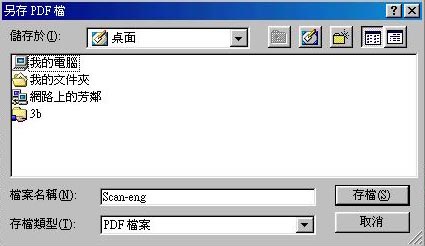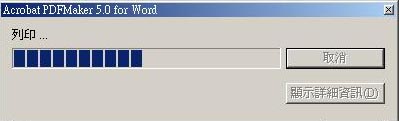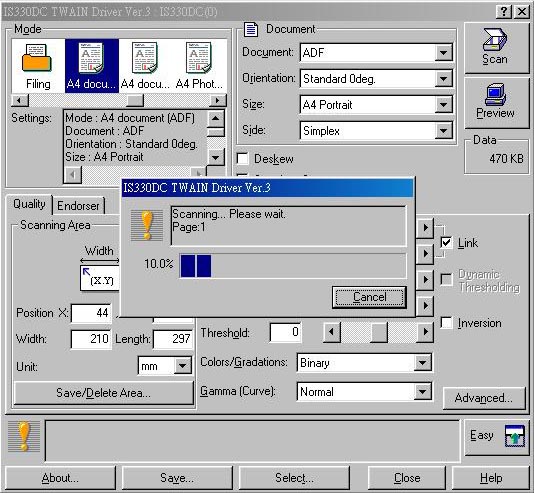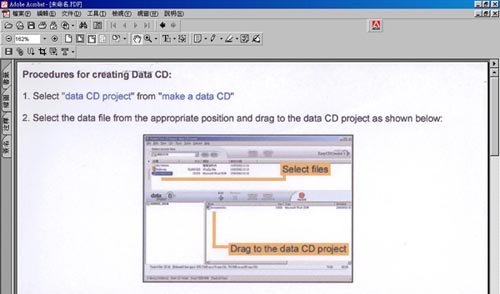How to convert document(s) to Adobe Portable Document Format (PDF) ?
If the document(s) is/are in word format, please click here.
If the document(s) is/are printout, please click here.
For the word document:
1. Open the document and click the button of convert format to PDF.

2. Choose the location you want to save the PDF file.
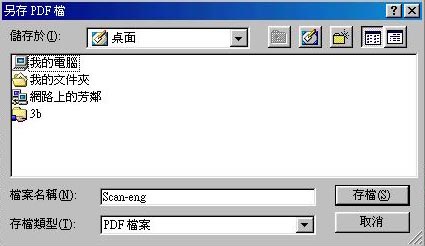
3. The process will begin and a dialog of the status of the process will be shown on the screen.
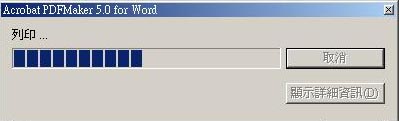
4. User can get the pdf format of doucment(s) at the location chosen.
For the printout:
1. If the document(s) is/are printout(s), user should use Adobe Acrobat to scan the document(s) first.
[There is a limited number of computers that have been installed the Adobe Acrobat. Acrobat Reader is different from Adobe Acrobat.]

2. Before scanning, the scanner driver and format(single-side/double-side) should be chosen.


3. Dialog will be shown and different scanner have different pop-up dialog. For details, please visit How to use the Scanner inside IT Lab 1? for details.
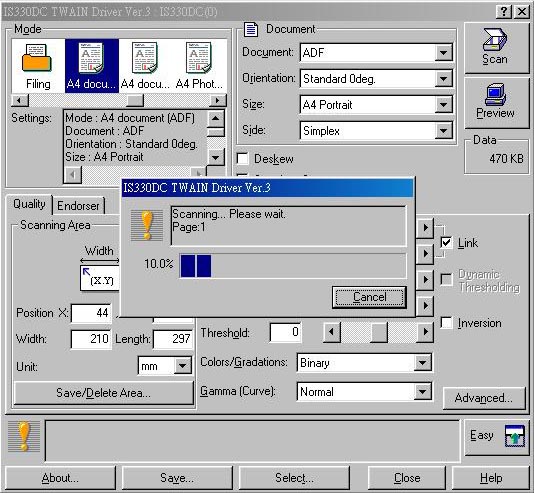
4. After 1 page being scanned, a dialog will be shown. If there is more page(s) need to be scanned, please press Next, otherwise click Finish.

5. While user have finished to scan the printout, the pdf format of printout will be shown in Adobe Acrobat. User can save the pdf file in a desired location and close the application.
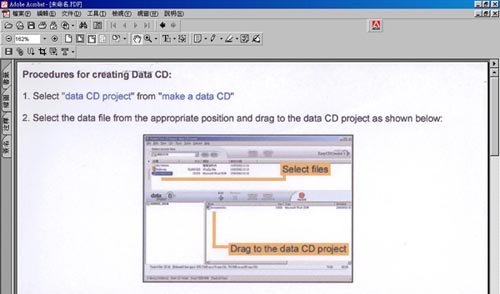

For reference, please visit Adobe for detils.
~ End ~
Last updated : Nov 2002