
- 主頁
- 關於
- 服務
- 常見問題
-
最新消息
- WMY Learning Commons 關閉至 2022 年 3 月 14 日
- Phishing Alert: @encrypt@ Ensure
- Phishing Alert: Are you still in Office?
- Changing Password & Email Alias & @Link Opt-in Service Maintenance on 9 Mar Evening
- WiFi / ResNet / VPN Authentication Service Maintenance on 8 – 10 Mar Evening
- 支援
Office 365 新式驗證
In order to enhance the security and access reliability in email and Office 365 services (such as OneDrive, SharePoint, etc), modern authentication will be enabled effective from 20 Jun 2018 (Wed) 2PM. This is to help prepare for introducing 2-factor authentication solution to protect unauthorized access to your account.
After the modern authentication is enabled, minimal changes can be visualized. That includes a different login screen while using , a CUHK Login page will be prompted for logon O365 serivces. Here illustrates the difference between Outlook login.
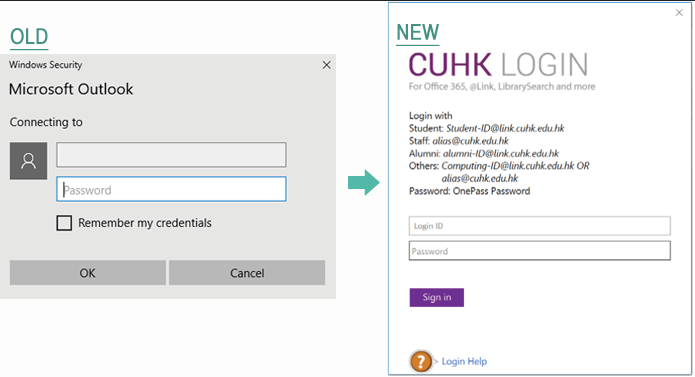
Supporting Client Applications:
Client Applications supporting Modern Authentication includes:
- Office 365 Portal (http://www.cuhk.edu.hk/o365)
- Windows OS: Office 2016, Office 2013 with modern authentication registry key updated
- Mac OS: native mail app in MacOS 10.14 or above, Outlook 2016 for Mac
- iOS: iOS 12 or above + native mail client (bundled in iOS),
iOS 12 or above + Outlook App (to be downloaded form App Store) - Android OS: Android 6 or above + Outlook app for Android
* Client applications not listed above will be authenticated as usual using basic authentication method.
User Impact:
No action is required.
However, if you have saved your passwords in your current clients, you would be prompted to enter your email address and OnePass password again with the CUHK Login page prompted.
Available to
All Staff
Service Charge and Application
Free
Support
Please submit to ITSC Service Desk, Information Security > Others Information Security-related Request
Q1: Outlook 2016 users prompt with ‘We are unable to connect right now. Please check your network and try again later” in checking their emails. But they can login Office 365 and check emails through web (OWA – http://www.cuhk.edu.hk/o365) on the same device.


A1: Please try to reboot your machine. If the problem still exists, please follow the steps in “Re-create Profile in Outlook 2016” to create an empty profile and setup an account in Outlook.
Q2: The native mail app on my iOS does not redirect to modern authentication as mentioned in the user manual.
A2: Native mail app on iOS supported modern authentication is available on iOS 12 or above, so please check and upgrade your iOS if you are using lower version.
Q3: Following the implementation of Modern Authentication on 20 Jun (Wed), users may find one can use office applications e.g. Outlook 2016, Skype for Business, without repeated login.
A3: Modern authentication brings Active Directory Authentication Library (ADAL)-based sign-in to Office client apps across platforms. If your client supports Modern Authentication, the expected behavior is that one can use office applications with a convenient “single sign-on” experience.
For example, if users are authenticated via CUHK AD during PC login, they can open their University mailbox via Outlook 2016 without login, as long as the login credential is valid.
Further security measures are recommended on a PC level. Department IT support can refer to Group Policy Recommendation on Win 7 and Win 10 (by ITSC) for details.
Q4: My Office applications keep prompting for login (such as after changing my OnePass). How to resolve it?
A4: You need to clear the Windows Credential Manager, please follow the steps below:
- Close all Office applications (including Outlook, Word, Skype for Business, OneDrive etc).
- Click Start > Control Panel > User Accounts > Credential Manager > Windows Credential.
Select each item whose type is MicrosoftOffice16_Data:ADAL:<GUID>, and then press Delete. Repeat this step to delete all items for your account. - Close the Credential Manager window. Restart your PC.
- Restart Office Application and it will redirect you to CUHK Login page. Follow the screen instruction to enter your email address as your login ID and OnePass password. Contact ITSC if you have any further enquiries.