|
Search References
|
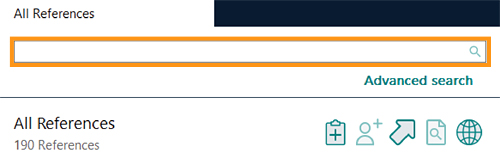 |
|
Edit References
|
 |
|
Remove Duplicates
|
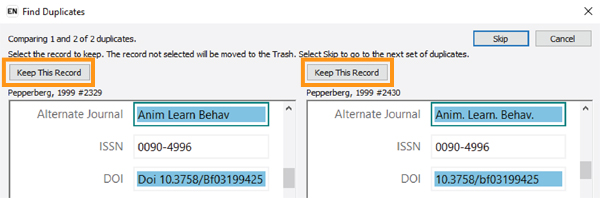 |
Note: By default, duplicates result is based on Author, Year, Title and Reference Type. To change this setting, please go to “Edit" > "Preferences" > "Duplicates”.
|
Backup References
|
 |
|
Custom Groups
|
 |
|
Create Group Sets
|
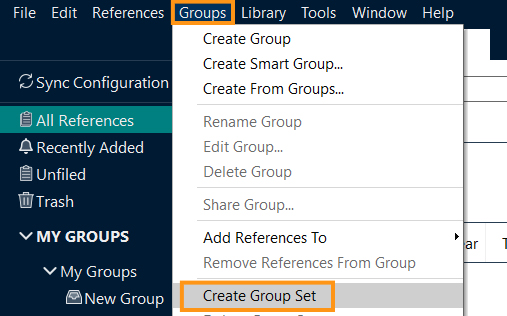 |
|
Combination Groups - Create a new group from different groups
|
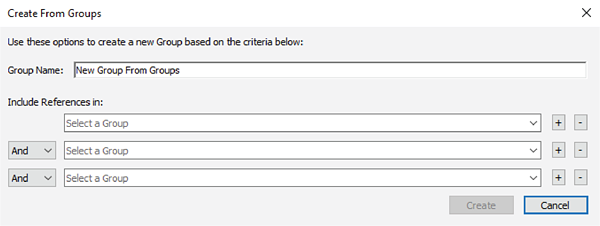 |
|
Smart Groups
|
 |