Some legal databases offer alerting services. Alerting services allow you to set up a profile detailing the subjects that interest you. The database will then alert you by e-mail each time new material is added which matches your interests.
To access Westlaw Classic, CUHK users can click on the Westlaw Classic tab on Westlaw Asia OR access Westlaw Classic from Law Database List.
1. To create alerts on Westlaw Classic, please sign in with your OnePass account.

2. Click the "Alerts" at the top right of the screen after you log into Westlaw Classic.
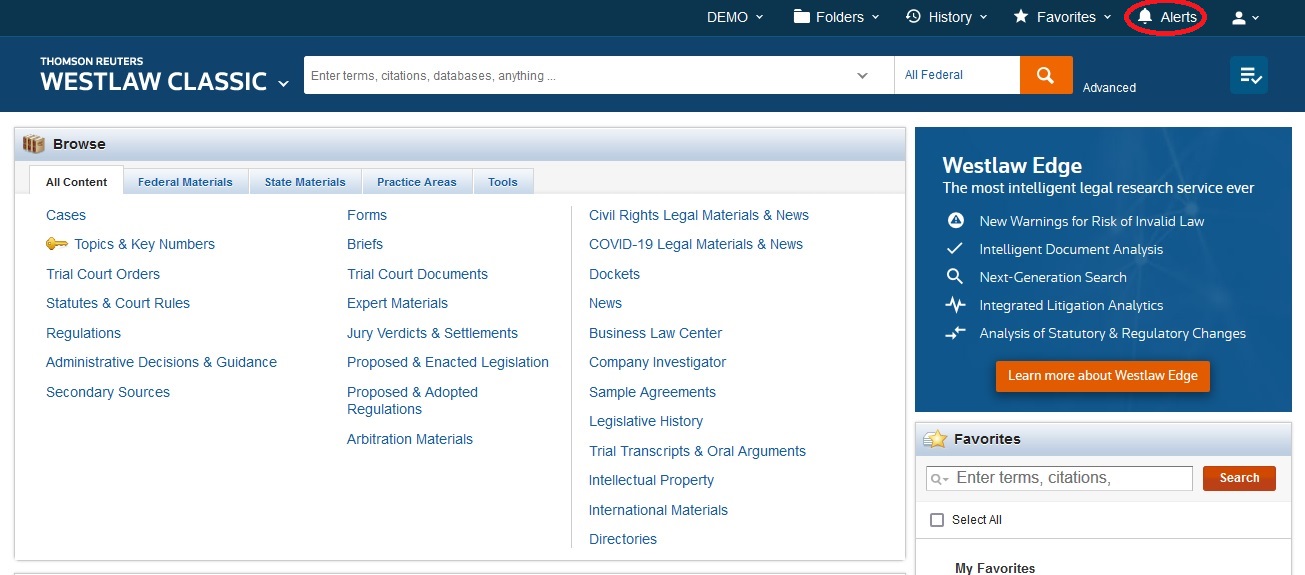
3. Click "Create Alert" and select “WestClip” on the drop-down menu.

4. You can enter the Name of Alert and Description of the alert you want to create, and then click "Continue".

5. In Select Content category, you may find/select content by entering name of database or material in the search box or adding provided links (by clicking “ADD”).

6. After choosing content, you may enter search terms or keywords. You may set Sort Order or Documents No Older Than, and then click “Continue”.

7. In Customize Delivery, you may choose the content, format and detail level for your alert. You will need to fill out your email address.

9. At last, you will set up the schedule of delivering alert, and then “Save Alert”.
