In this session, you will see how to add Course Reserves; how to share notes with the Library and students; and how to determine citation availability.
|
To place an item in Course Reserves, click the link "Add reserve request and others" under a citation. A drop-down list will appear, choose the relevant options. For example, 4 hours reserve in the University Library and click "SAVE". |
|
 |
To share a note with students and the Library, use the "Discussion" function on the right-hand side of the screen.
Just add your comment and click "SUBMIT COMMENT" to complete. |
|
To determine a citation's availability, you can look at the citation details. If a green "AVAILABLE" indication appears with the physical location of the citation, this citation links to a physical item in the library. For example, the item listed on the right is available at Li Ping Medical Library with Call No: WL340.2 D650 2007. |
 |
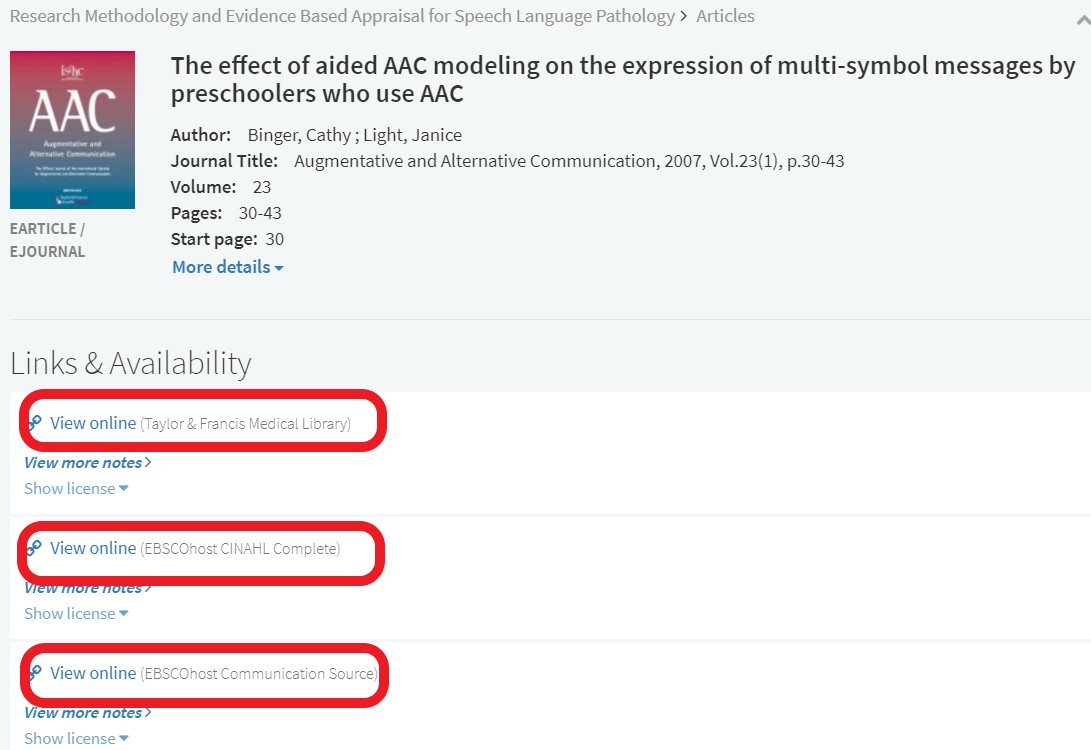 |
If the item has availability in several electronic platforms, a list will be presented from which to choose. The example on the left, indicated that the same article is available from the Taylor & Francis Medical Library; EBSCOhost CINAHL Complete; and EBSCOhost Communication Source. |
|
If a "View online" link appears, this citation links to an electronic item available online.
|
|
| To learn how to send the reading list to the Library, click here. |