1. Sign in Web of Science
Sometimes you may want to save your search results so that you can work on the list later. To save the list, you need to sign in Web of Science with your credentials for ResearcherID, Publons, or Endnote. These products share the same sign-in credentials. If you have not created an account yet, you can register by clicking "Register" and then complete the registration form.
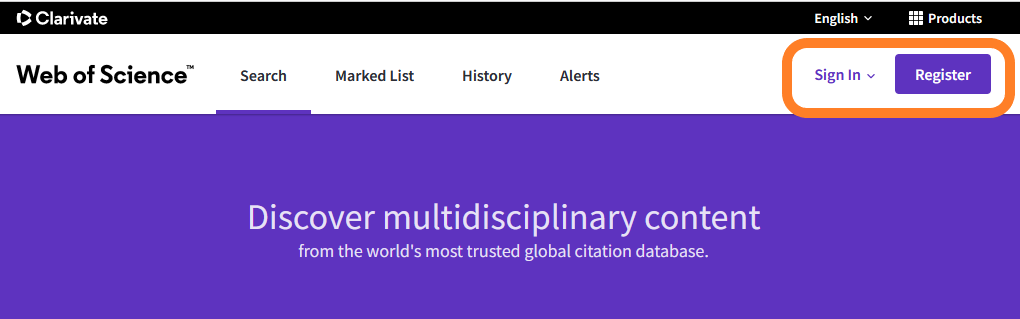
2. Do your search by using either "Documents" or "Authors" Search
By using "Author" search, you can find many of your publications by a single search, but the result list may contain publications that are not authored by you, they may be publications by authors with similar names.
3. Select your publications and then click "Add to Marked List"
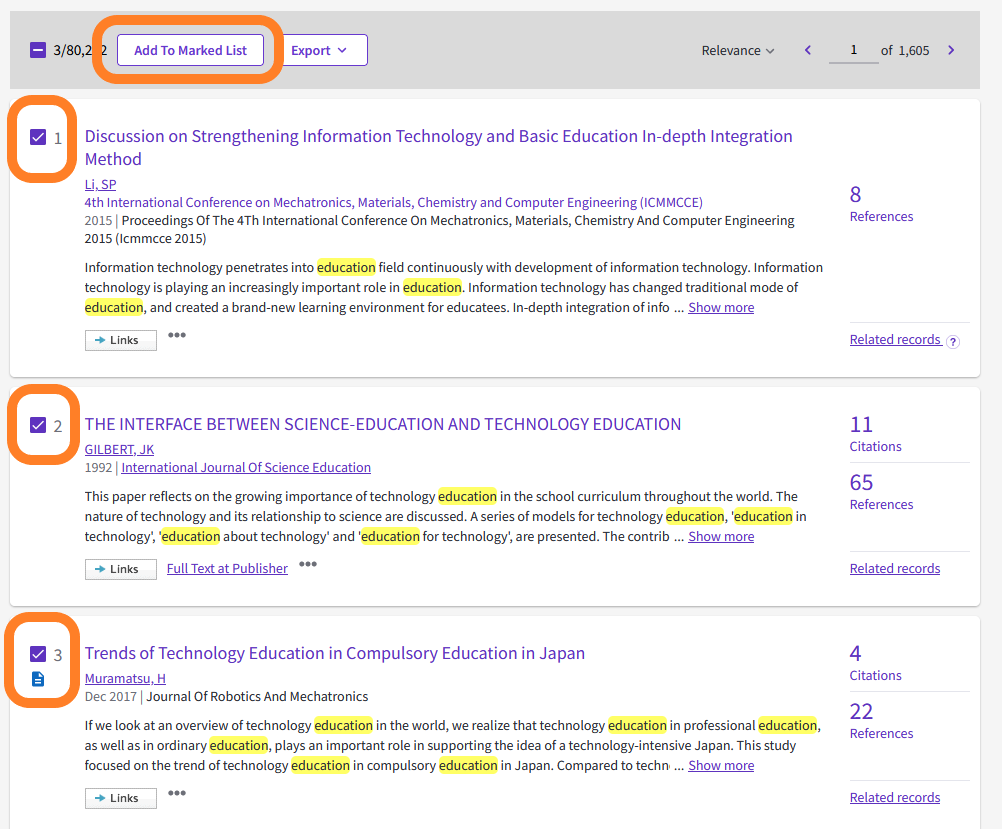
4. Click on the Marked List link on the top manual bar to view the selected records.

5. Review the list and remove irrelevant publications by selecting them and clicking on "Remove".
The marked list page contains the publication information such as authors, title, source, publication year/ month, and times cited.
The maximum number of publications that can be displayed on each page is 50. The display option can be found at the bottom of the page.

6. To generate the report, click on the "Create Citation Report" link.
A summary of citation metrics is shown at the top, and the publication list with a breakdown of citations by years is shown beneath.
The maximum number of publications that can be displayed on each page is 50. The setting is at the bottom of the previous marked-list page.
If you want to save the publication list to a PDF, press "Ctrl + P", and print to PDF.
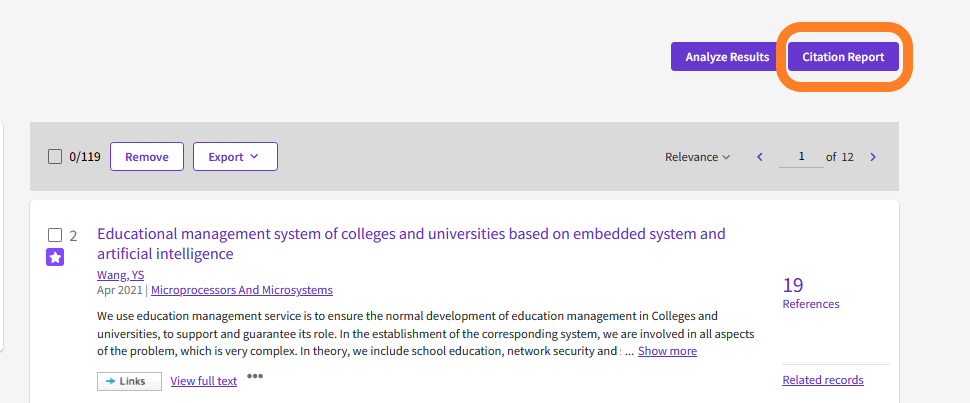
7. If you want to save the marked list for later editing, click on the "Add To List" button and choose "Create New List".
You need to log in before saving the list.

You may also set up your researcher profile at other platforms: