In this section, you will learn how to publish the reading lists to the students and the Library.
|
When you have finished compiling the list, the next step is to publish it so that Library staff can prepare the items and students can have access to it. At this stage, each citation in the list will have a status: "Being Prepared". This means that the citation is still being prepared and is not yet ready for the library to start processing. |
 |
|
|
Before you "Publish" the reading list, the status of your List will be labeled as "DRAFT". To publish the list, click on option menu "..." and choose "Publish". All citations with the status "Being Prepared" will have their status changed to "Sent". When library staff starts processing a citation we will change its status to "In Process" to let you know that the citation is currently being worked on. Once finished, we will set the status to "Complete", indicating that the citation is ready for the students. |
|
In the dialog box that opens, you will see 3 options. "Course students" - means only students enrolled in the course can see the list (students first access to the List must be via Blackboard) "All library users" - means that all staff & students in CUHK can see the list. So that students can see the list in Blackboard or ReadingList link on the Library website. (Preferred option) "Anyone" - means guest can see the list as well with no login required. Click "CONFIRM" to make the list available to students. |
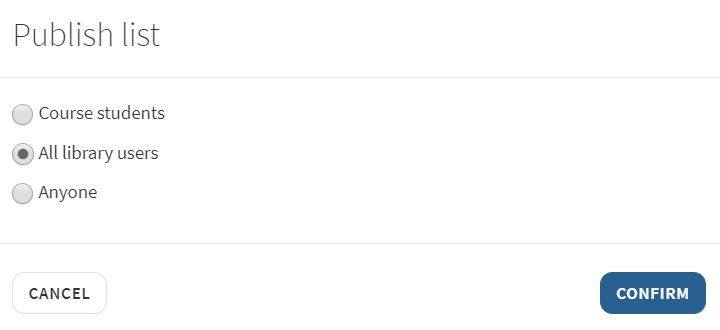 |
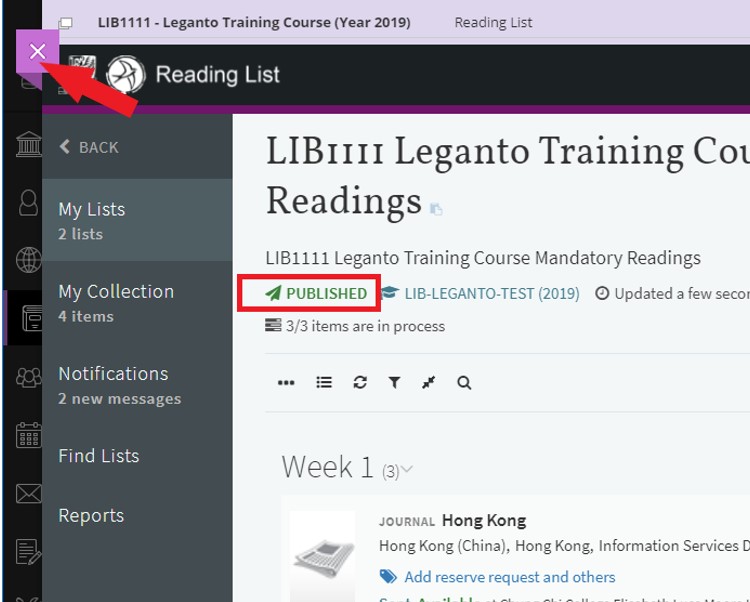 |
The status of the list has changed to "PUBLISHED" with a note saying who can see the list. Next you can click "X" to exit the screen and go back to Blackboard. |
| Now the "Reading List" link is visible to students. | 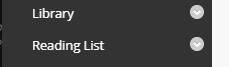 |