
Turn your mobile devices into a virtual journal rack with BrowZine!
 iPhone / iPads |
 Android Phone / Tablets with OS v4.0+ |
 Kindle Fire HD Tablets |
BrowZine works by making the online journals subscribed to by CUHK Library instantly available on any iOS / Android / Kindle Fire devices. It lets you browse, read and monitor scholarly journals in your subject areas on your mobile device. You can:
The result is an easy and familiar way to browse, read and monitor scholarly journals across disciplines.
3 easy steps to get started
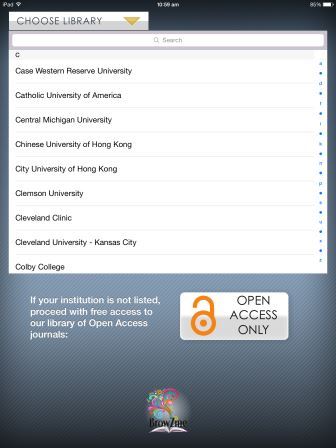

You may then select subject areas and start browsing journals.
BrowZine allows exporting article citations to RefWorks for later creation of bibliographies. To export a citation:
 on the right side of the top menu.
on the right side of the top menu.
The Web version of BrowZine is available now!
